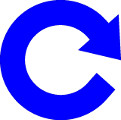Printable (PDF) Quick Start Guides
Teacher's Quick Start Guide
For "Single Classroom" Kiosks
(Document is designed to be printed in
"booklet" format)
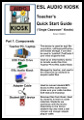
Teacher's Quick Start Guide
For "Multiple Classroom" Kiosks
(Document is designed to be printed in
"booklet" format)
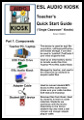

The current Kiosk software application was built to run on devices using a Unix-type operating system.
It general this means that it runs on Unix, Linux, and Apple’s OS/X.
Note however that there are many variants of these systems, and that there are minor modifications required for certain platforms. Take a look at the specific device documentation for more information.

Description
These are cheap (in both senses of the word) netbook computers that were manufactured in China for several years. They are still available.
When purchasing, the key things to look for are:
- 8650 processor
- Android 2.2
(they are *designed* to run Android, but a configuration tweak gets them to run the "Arch" version of Linux.) - 7 Inch screen
(These are sometimes available with a 10 Inch screen, but that model has not been tested.)
These are "low power" devices with minimal specifications:
- Single processor - 800mhz
- 256mb RAM
- 4gb solid state "disk drive" (although Kiosk runs off an SD card instead)
The Good
- Lightweight / small physical dimensions: Great portability
- Extremely low price: $65 - $100 (eBay or AliExpress)
(Cheap enough that if one fails, you can just throw it away) - Some of these devices have worked steadily in the field for multiple years
- With shift in market availability these are among the only netbook-sized devices still available.
The Bad
- Case is not durably built
- Prone to failures (Have seen USB ports fail)
- Battery of insufficient capacity to last whole class session
- After initial acceptance, there is no usable waranty
- Cannot be repaired
- Do NOT buy used devices of this model
- Make sure it has at least an intial guarantee. Examine and test upon receipt. NEVER buy an "as is" unit!
Operational Notes
For these to work as ESL Audio Kiosks, you must buy an 8GB SD card (~$5.00).
A special "image" must be copied to the card. When the netbook "boots", the system on the SD card takes over from the native Android 2.2 system.
Instructions and the files required to configure SD card are not yet available on-line.
Contact Peter.Schmitt@Open-ESL.org for more information.
Additional Notes
Manufacturers have updated this model to one that uses the 8850 or 8880 processor. These newer models come configured for a more recent version of Android (4.0+). Working operational "images" to run the Kiosk have NOT yet been developed and tested for these newer models.
When time permits, work will begin on building a Kiosk image for the newer models.
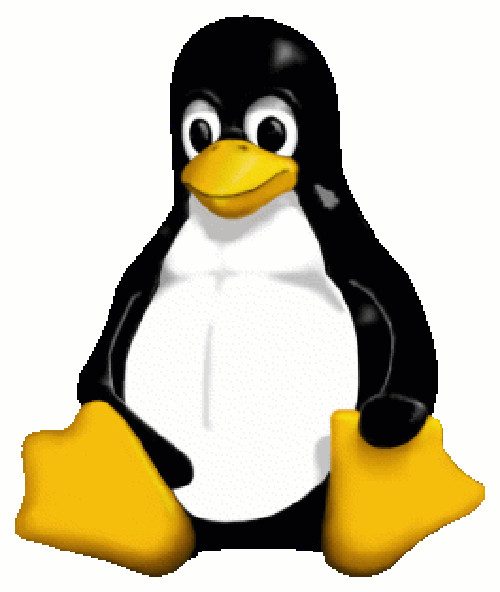
Description
The ESL Audio Kiosk can run on any Linux netbook/notebook device. (Theoretically!)
Major netbook/laptop companies do not distribute devices with Linux pre-installed. (Well, not anymore! The first netbook devices did in fact run a version of Linux) The great majority of netbooks come with some variation of Windows. "Windows 98" is very common.
Most Windows netbooks/notebooks can be configured to run as "dual boot" systems using both Windows and Linux. That means that when you start them up, you can select whether that particular session should run with Windows, or with Linux.
Alternatively, you can choose to completely overwrite the Windows system with Linux.
Much testing of the Kiosk has been done with netbook devices (from Acer and Asus) running the "Linux Mint" Ubuntu version of Linux. The scripts that make up the Kiosk application should work on any version of Linux, but testing is needed.
The Good
- Linux running on brand-name netbook devices such as those from Acer and Asus is a solid, reliable platform for the Kiosk
- Netbooks with screens from 7 to 10 inches are very portable.
- If you set up as a dual-boot device, you will be able to use the device for a wide range of tasks in addition to as an ESL Audio Kiosk
- If you have any windows netbooks that are either not being used, or are underutilized, intallation of Linux will turn the device into a Kiosk-ready system.
- You may be able to find good, used netbooks online for low prices ($100-$250)
- A great advantage of Linux is that it can run well on systems that are not as "fast" as needed for recent Windows versions.
- Although older notebooks are generally suitible, consider that systems with screens larger than 10 inches are genearlly fairly large and heavy for teachers to carry back and forth to classes for use as a Kiosk
- If you are considering a used, older laptop, make sure it has at least one (working!) USB port!
The Bad
- Netbooks from major manufacturers are no longer generally available.
- New systems with Linux pre-installed are not generally available.
- Useful running time on batteries will vary from system to system.
- Creation of a dual-boot system (or overwriting Windows with Linux) is an advanced procedure. You will need someone with strong technical skills.
Operational Notes
Linux on brand-name hardware is the best combination of full functionality and reliability
Additional Notes
(none)

Description
Apple's OS-X operating system is nothing more than a variant of the Unix operating system originally created by Bell Labs.
That is great news, because it means the Kiosk can run on Macbooks, etc.
Special code statements within the Kiosk application adapt its functionality for the quirks of OS-X
Although the current Kiosk release should run on any recent OS-X release, be aware that most testing was done with "Snow Leopard".
A notable difference between OS-X and standard Unix systems is that with OS-X, file names are NOT "case-sensitive." (Linux file names work like standard Unix)
The Good
- Solid operating system
- Unlike a Linux netbook, no special work is needed to install another operating system.
- Recommended: Set up Kiosk under a different user account than the one you normally use. This is to maintain security of your personal data etc. when Kiosk is used by students.
The Bad
- These are by far the most expensive option.
- Significantly larger and heavier than a netbook.
- Are actually "overkill" as a device for a Kiosk.
- Use as a Kiosk will reduce the device's availability for other teaching tasks, such as presentations, etc.
Operational Notes
Work well. Fully functional.
Additional Notes
None

Description
The Pocket Kiosk is not yet available for use by ESL organizations. Initial prototypes are under development.
The concept behind "Pocket Kiosk" is the creation of an extremely small and lightweight device.
The Pocket Kiosk does not use a keyboard, and has a minimal display screen.
Logic within the Kiosk application of the Pocket Kiosk, is "smart enough" to choose the appropriate action based on the act of plugging a device into the USB port. It will "read" the device to determine if the item is a teacher USB flash drive with files that need to transfer to the Kiosk, or if it is a student MP3 player.
The Good
- Extremely portable.
- The most common Kiosk tasks are automatically determined and executed.
- Expected cost under $150/unit.
- Can handle multiple classes using USB flash drives that are configured for those classes.
The Bad
- Not currently in production.
- After successful prototype testing, devices will still have limited availability.
- Current prototype has no internal battery. Must be plugged into an external power supply. (which can be a portable external battery pack)
- This is NOT a full-featured device. Tasks requiring a keyboard to input data, such as configuring a class, or setting a student's name on an MP3 player must be done using another Kiosk device.
- You cannot directly transfer audio content from the internal repositories to a class.
Operational Notes
Interface is completelly reliant on use of properly initialized USB devices.
Additional Notes
Pocket Kiosk prottypes are being created based on single-board computers such as the Raspberry Pi
When time permits, work will begin on building a Kiosk image for the newer models.

Description
The "Ether Kiosk" is a "virtual" distribution device.
It is the term being used in this system to explain the functionality of MP3 audio file distribution using "Podcasts". This facilitates comparison with the methods that involve a physical Kiosk device in the classroom.
- Distributes audio files based on MP3 content uploaded by a teacher to an application on a Web Server.
- Content is downloaded to a student SmartPhone using a Podcast application installed on that phone.
The Good
- Content is accessible to student even if they miss a class.
- Uses a reliable "playback" device already owned by student.
- Most Podcast applications allow display of alot of useful information, including track names etc.
- Most Podcast applications allow visual indicators of track progress, and have built-in tools to navigate within a track.
- Takes purchase of student device hardware completely out of the list of organizational responsibilities
- Does not require a physical Kiosk device in classroom.
The Bad
- Dependant on high priced devices owned by students.
- Does not work for students who do not have SmartPhones.
- Although audio content can be distributed without student in class, any accompanying printed content cannot.
- Podcast software may have a price, although normally it is minimal.
- Can lead to significant support issues for teacher.
- Application for Podcasts has not yet been confirmed on "Windows" based SmartPhones.
- In many classes this will not be a solution that can be used with all students.
- You will find that some students prefer to not use their phone in this way. Sometimes this is due to battery usage issues. The impact of an exhaused battery on a phone is much greater than on a dedicated ESL device.
Operational Notes
ESL organization must make arrangements for a Web Server, and install the application on that server.
Additional Notes
Consider the "Digital Divide implications of this approach.
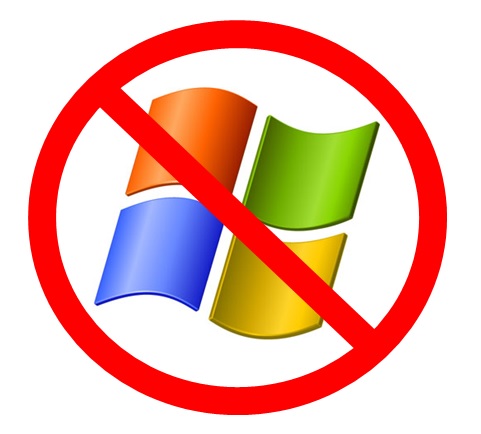

Description
The following types of devices DO NOT work as Kiosks
- Microsoft Windows based computers
(It is, however possible to configure some models to act as "dual boot" devices that can run Linux. Reference the section on Linux Netbooks) - Android Tablet computers
- Android "SmartPhones"
- Apple "iPad" Tablet computers
- Apple "iPhone" SmartPhones
- Chromebooks
Note that all of these devices CAN however, be configured to receive PodCasts, and therefore CAN be used as student devices to RECEIVE files.
Additional Notes
At an unspecified future point, work may be done to create a Microsoft Windows version of the ESL Audio Kiosk. However, it is a low priority task.

Under Construction

8650 Netbook Kiosk
- Startup
- Shutdown
Pocket Kiosk
- Startup
- Shutdown
Apple Macintosh Kiosk
- Startup
- Shutdown

The "Current Class"
Student Device Configuration
- For Single Classroom Kiosks
- For Multiple Classroom Kiosks

Safe and usable location...

- Loading class files to notebook computer type devices:
(Including 8650 Netbook and MacBooks)- From USB Drive (Documentation Pending)
- Single Classroom Kiosks
- Multiple Classroom Kiosks
- From Kiosk 'Built-in Repositories'
- From USB Drive (Documentation Pending)
- Pocket Kiosk (Documentation Pending)
Advanced Kiosk Configuration body

Under Construction

Under Construction

Under Construction

Under construction

Under Construction
Evolving Best Practices
Thoughts, observations, and recommendations on "what works" vs. "danger zones"
The ESL Audio Kiosk is a work in progress. As more teachers and programs get involved, there will be more information about experiences and how to build success.

- Effective Recorded Audio: In and Out of the Classroom
- Finding audio content
- Creating and editing audio content
- Sharing!

- MP3 players vs. SmartPhones
- "Bring Your Own Device" (BYOD)
- Keep MP3 devices in your students' hands!
- "Player use" as a teaching topic
- Involving students in the process

- Kiosk Hardware Devices
- Program Supplied MP3 Players
- SmartPhones and Their Kin

Under Construction
Advanced Kiosk Configuration body

Under construction

- Change class name
- Publish Audio Content as a Podcast
- Post class messages

Podcast software lets you "subscribe" to a podcast "feed".
Ideally you configure the software to automatically
download new content to your device when it is available.
This way, you can listen to the content later, even
if you don't have an Internet connection.
Podcast software is available for many convenient / highly
portable devices, such as SmartPhones.
The information here will show you how to connect your
(or a student's) device to a podcast feed.
- Android (large percentage of SmartPhones including Samsung etc.
- Apple iPhone
- Blackberry
- Microsoft Windows based SmartPhones
In addition to SmartPhones, there are other portable devices that can subscribe to podcast feeds using similar software. These include:
- Android and Apple tablets
- iPod "touch"
- Non-phone, non-tablet Android devices
You can also listen to podcast broadcasts on the simpler Apple iPod devices, but it is a more complex process. Rather than being able to directly receive the content you must subscribe on a personal computer using iTunes. Then after downloading podcasts to iTunes, if you "sync" iTunes with your iPod, the podcasts will be transferred to your portable device.