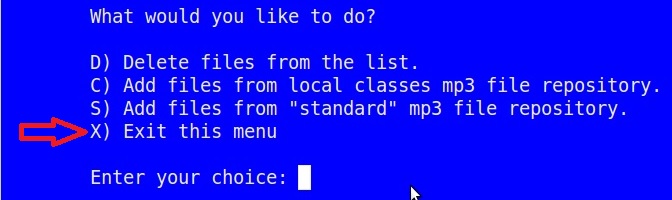Kiosk Documentation:
Loading Class Audio Files from Kiosk Repositories

The ESL Audio Kiosk is equipped with two built-in repositories to ease the process of loading content.
- Local Classes Repository-
Contains MP3 files that have been added by teachers to the current Kiosk from an external source using a USB Flash Drive.
(The “Local Class Repository” was added with version 3.11 of the application. Older software versions should be updated to take advantage of this feature.)
- Standard Repository-
Contains a selection of more than 20 MP3 files selected from the Open-ESL.org “Sandbox” website. These files are integrated into the Kiosk application installation process.
(Older versions of the software called this the “Core MP3 File Storage”)
Contains MP3 files that have been added by teachers to the current Kiosk from an external source using a USB Flash Drive.
(The “Local Class Repository” was added with version 3.11 of the application. Older software versions should be updated to take advantage of this feature.)
Contains a selection of more than 20 MP3 files selected from the Open-ESL.org “Sandbox” website. These files are integrated into the Kiosk application installation process.
(Older versions of the software called this the “Core MP3 File Storage”)
Files from the repositories can be added to the current class using the “Manage Class Master File Location Files” tool.
Procedure:
Starting at the main menu, follow this progression of → menus:
Main Menu
→Advanced / Administrative tasks
→Class administration tasks
→Manage class master location files
Then select either:
→Add files from local classes MP3 file repository
or:
→Add files from “standard” MP3 file repository
- The file selection screen shows up to 10 files at a time.
- If there are more than 10 files in the repository, the additional files will be visible on subsequent screen pages.
- Because these screens may require a two character entry value, you will have to press the <Enter> key after you have selected a value.
- Use “P” (previous set) and “N” (next set) to view additional files if they are available.
- Once you have identified the desired file, note the sequence number to the left of the file name, type it at the prompt, and then press <Enter>.
- You can add as many of the files as you wish during this process, selecting them one at a time.
- When you have finished adding files, use “X” + <Enter> to exit the file selection screen.
- Use “X” to work your way back to the Main Menu.
- Note that most audio files in the “standard repository” have accompanying materials available for download from the Open-ESL.org “sandbox” site at: http://www.Open-ESL.org/Sandbox
→Class administration tasks→Manage class master location filesThen select either:
→Add files from local classes MP3 file repository
or:
→Add files from “standard” MP3 file repository
Example:
Adding files to the current class’s “master location” from the “standard” repository
Open the Kiosk application. From the Main Menu, select “A” (Advanced / Administrative tasks).
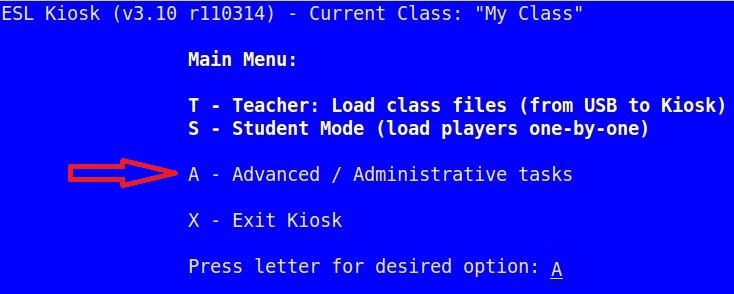
In the next menu, select “C” (Class administration tasks).
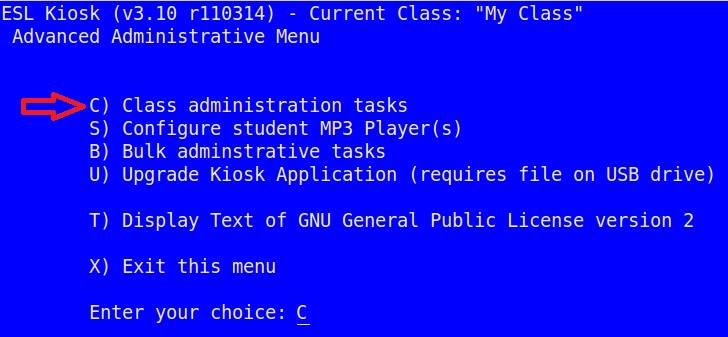
The next menu allows you to choose “1” to “Manage class master location files”.
(The directory where the files are staged for transfer to the student devices is called the “master location”.)
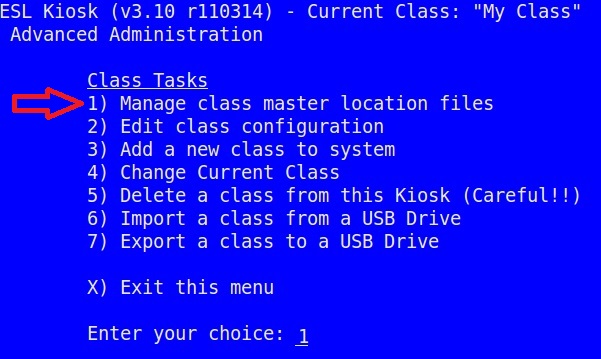
With the “Manage class files” tool you can delete individual files from the master file location, or to add files from either of the two “repositories”.
In this example, choose “S” to work with the “standard” repository.
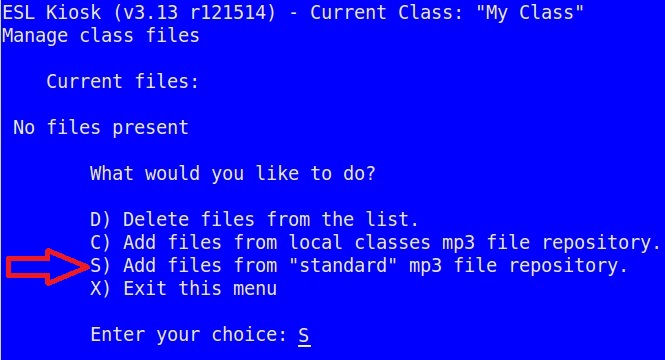
Now you get to the screen that allows you to select one or more files to incorporate for you class distribution.
The selection screen allows the display of up to 10 files.
To see additional files, you can press “N” (next set) followed by the <Enter> key.
As you move to other pages of the list, you can use “P” (previous set) + <Enter> to move backwards.
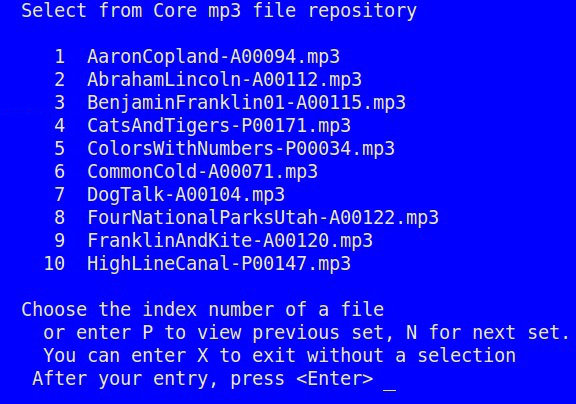
In this example, we will select file #4 “CatsAndTigers-P00171.mp3”.
From the keyboard, type “4” and then press the <Enter> key.
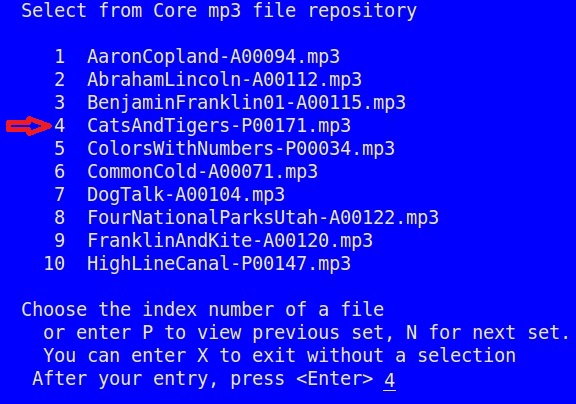
A message will appear confirming the addition of the file to your class set.
Now press .
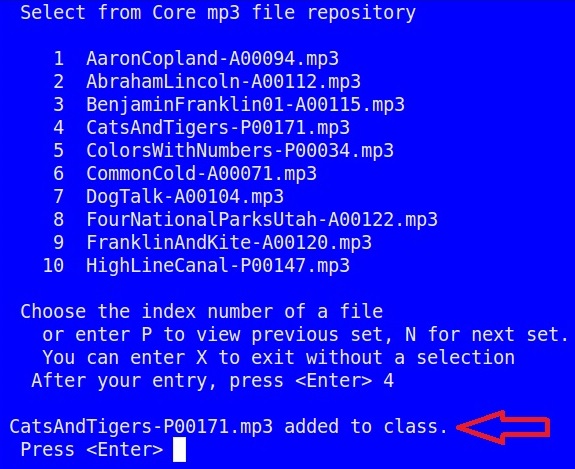
For this example, we will also add a second file: #7 “DogTalk-A00104.mp3”.
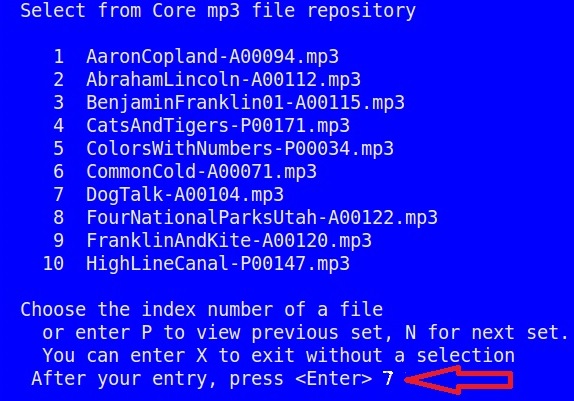

The labels “P00171” and “A00104” are references for the content items. The number is also found on the worksheets that go along with the audio samples.
Accompanying materials are found on the Open-ESL.org “sandbox” site (http://www.Open-ESL.org/Sandbox).
The starting page for Sandbox groups content by a list of nine categories.
(Important note: The “Sandbox” will undergo a major overhaul in 2015. The “look and feel” will undergo a process of change, and the starting page based on categories will be replaced by a search / filter tool.)
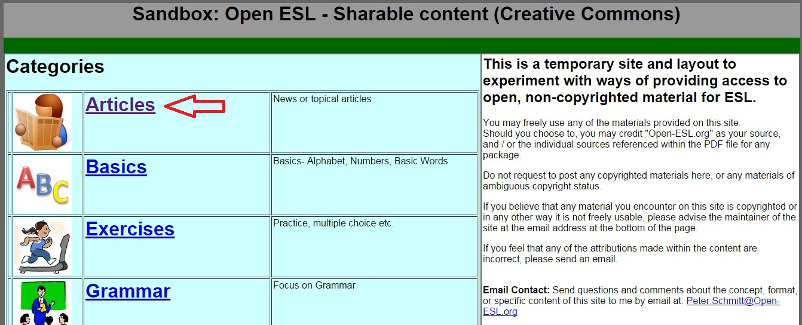
Both these audio samples come from the Articles section.
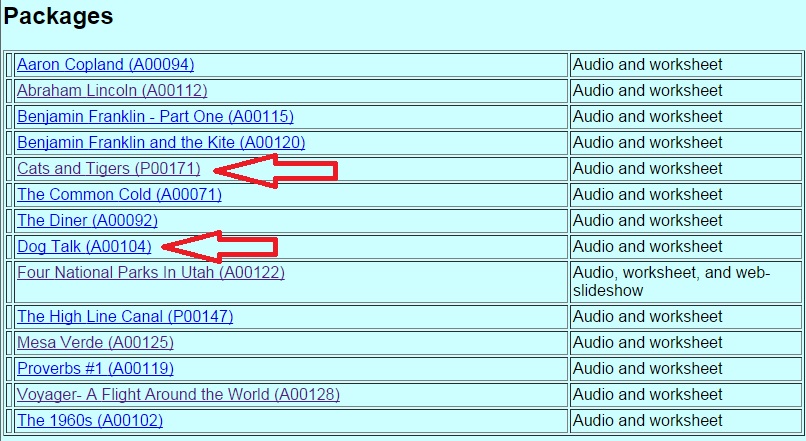
Sandbox content pages allow to preview as well as download files. Take a quick look at some of the supplementary materials available on the Sandbox content pages
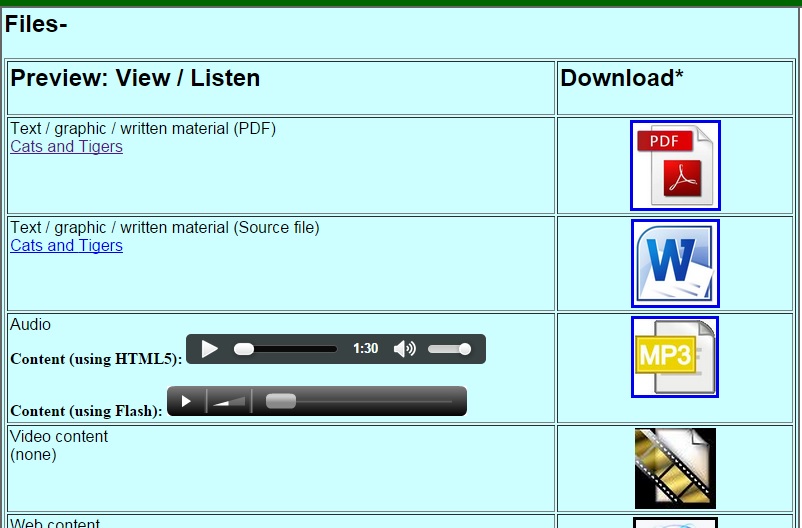
Take a quick look at some of the supplementary materials available on the Sandbox content pages
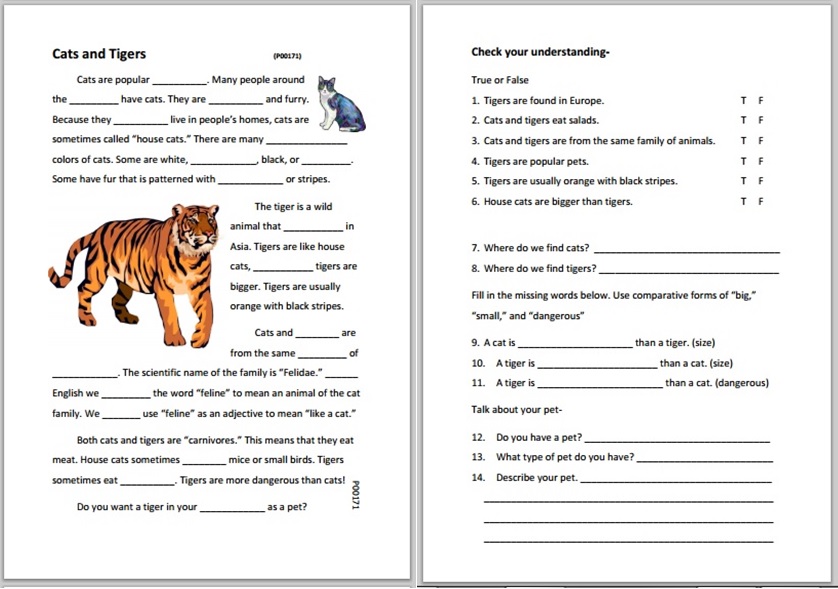
Using the Kiosk application, once you have added the two mp3 files, you can exit the file selection screen by entering “X” and then pressing <Enter>. Upon return to the “Manage class files” menu screen, you will see that the two files are now part of the master files for the current class.
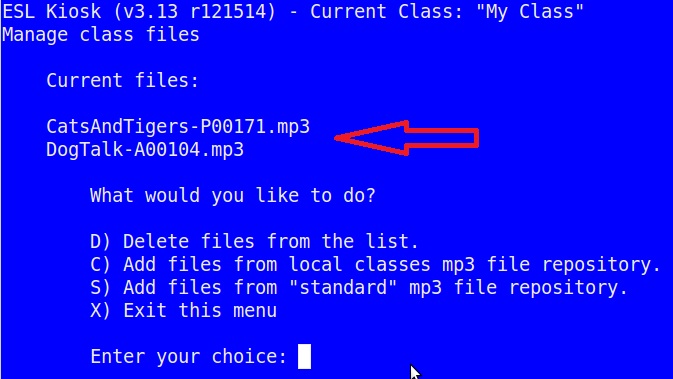
You can now enter “X” to exit the menu.
(Note that because all options are single characters, you will NOT have to follow the entry with <Enter>.
As soon as you press “X” the menu will exit and you will return to the higher level menu.)